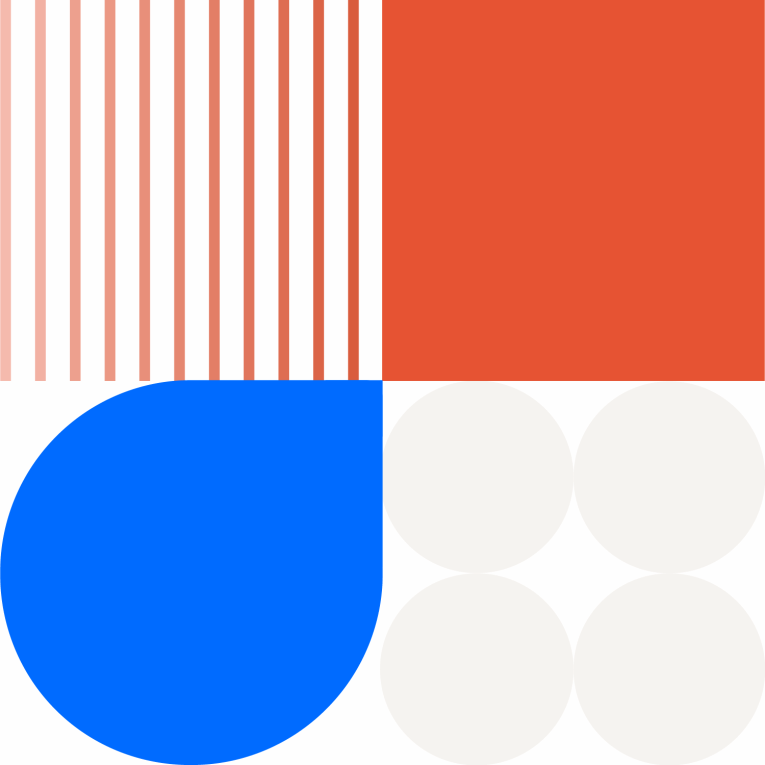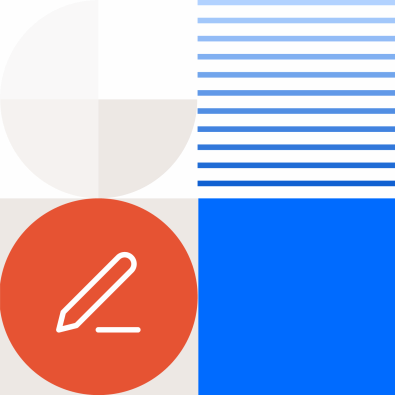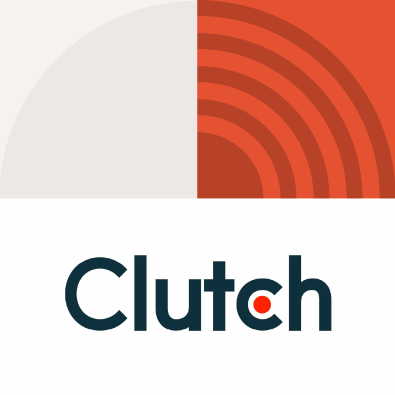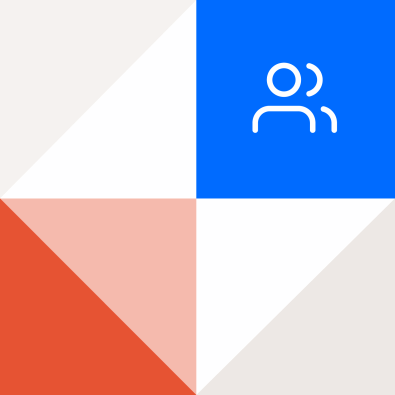Using Microsoft Clarity & FullStory
To get started understanding your user experience, all you have to do is drop a small script on the pages you want to observe, and Microsoft Clarity or FullStory do the rest. You can set this up manually or through Google Tag Manager (we recommend this).
Once user sessions start flowing into your dashboard, you can watch and independently analyze session after session, or you can use the tool to find specific pain points and optimize your users' experience accordingly.
Note: One of the biggest differences between Clarity & FullStory is with session limits. Clarity is free and offers unlimited sessions (this comes at a cost in other areas, like robust platform support). Whereas, FullStory is a paid tool and has tiers of sessions and limits (however, has a very robust platform support)
Each tool offers a host of insights into how users interact with your website, but here are three of our favorites.
1. Page Insights
When watching sessions in Clarity or FullStory, you can observe how users generally move around a page with the playback option. But with Page Insights, you can get a more analytic, more granular look at user interactions.
- FullStory Page Insights & Clarity Insights are similar. They each give you the control to see how users are interacting with each and every page element.
- FullStory Click Maps & Clarity Click Maps are a familiar analytical tools that have been around for a few years now. Click maps allow you to see which page elements are getting clicked on and at what rate. Both tools' Click Map function allows you to evaluate important UX considerations such as clicks leading to JavaScript errors, areas of user frustration, or clicks that lead to no effect on the page. Understanding what’s getting clicked on is important, but figuring out what causes users to exit your site is even more valuable. Both tools offer heatmaps and scroll-depth maps as well.
- FullStory Inspect Mode is a tool that takes Click Maps to the next level and allows you to visually interact with your site. Because FullStory is a re-creation of your webpage down to the last element, you can choose any element on the page and find out how often it is clicked on. If you want to keep an eye on an especially important area of your page, you can create a search for all users who have interacted with that element.
- Clarity Area Maps are similar to the offerings in FullStory Inspect Mode. The UI (user interface) is less robust than FullStory, but still achieves the same goal. In the left panel you get element information that you can copy the exact element in the UI to send to your Development for fixes, updates, or to change the style of an element.
2. Search, Filters & Segment Sessions
After you start recording user sessions on your website, you’ll notice there is A LOT of footage to watch. The search feature in FullStory can be used to save time and is an efficient way to find the specific information you’re looking for. In Clarity, there are a ton of filters to help you narrow down your list of recordings.
The FullStory search tool works just like any search engine, prompting you to enter “people, clicks, page visits, and more.” You can get very broad with your search, such as looking at all the sessions in which a user reached the cart. Or, you can get very narrow and search for sessions in which someone is from Utah and is searching for a specific product on a tablet. This feature gives you the power to cut through every session and get to the information that is most important to you.
Once those important sessions are found, you can use FullStory Segments to save the search criteria. FullStory will continue to capture these specific sessions, which saves you time when you come back to the dashboard. FullStory starts you out with a few predefined segments such as “Signed-up,” “Rage clicked recently,” and “Mobile.” However, any inquiry you make with the search bar can also be turned into a segment. There is also an option to use the Inspect Mode to create a segment based on a specific element on a page.
Clarity filters are easy to use and all over the platform. Almost anything that you click can be considered a filter and will update your left-panel recordings list. The top-level filter categories let you narrow in by:
3. Sharing the Data
The data you collect using these tools is extremely valuable, and there are many times when you may need to share that information with other team members or even a client. Both Clarity and FullStory make sharing video recordings easy.
- Sharing FullStory recordings: One thing FullStory offers that Clarity doesn't is commenting and annotating user recordings. When you want to make a note of a specific page action, you can do so with the share option under the time bar. By selecting the share option, you can leave a comment at a specific time in the session. This session is then stored in your notes in the Highlights tab of the dashboard. By clicking “Share” on the bottom of the page, you are also given the option to send the video replay of the session in a shareable link. This allows you to show a client any issues or even send a quick note to a team member.
- Sharing Clarity recordings: When you want to share a user session from Clarity, all you have to do is find the "Share" button within each of the cards in the left panel video queue. A modal pop-up appears with a unique share link that you can either copy and paste to whoever you are sharing the session with or send a direct email with the link. Note: You may have to adjust share settings. If you choose the "Share with anyone" option, your link will expire within the timeframe you select, up to 30 days. (The session itself will still be retrievable within the tool.)
There are many disciplines and departments within the tech community that may find the information provided by FullStory or Clarity helpful. People may look at this tool and see it as solely a UX design program intended to uncover how users are interacting with the website.
However, this tool can be used by many teams in your organization.
- Design teams can see how the page layouts look for different users.
- Developers can see how certain JavaScript errors are being triggered on a page.
- Digital marketers like Paid, SEO, and CRM specialsts can gain insights on how users get to the site and what they are doing once they get there.
FullStory and Microsoft Clarity allow business owners, marketers, product managers, developers, and designers to get a holistic view of how customers interact with their websites and products. Each tool is fully customizable, easy to set up, and allows you to understand your users like never before.
Connect with our pros to learn more about how you can use these tools to increase user experience and create a more engaging website.
This article was initially published on February, 6, 2018 and updated July 25, 2022.